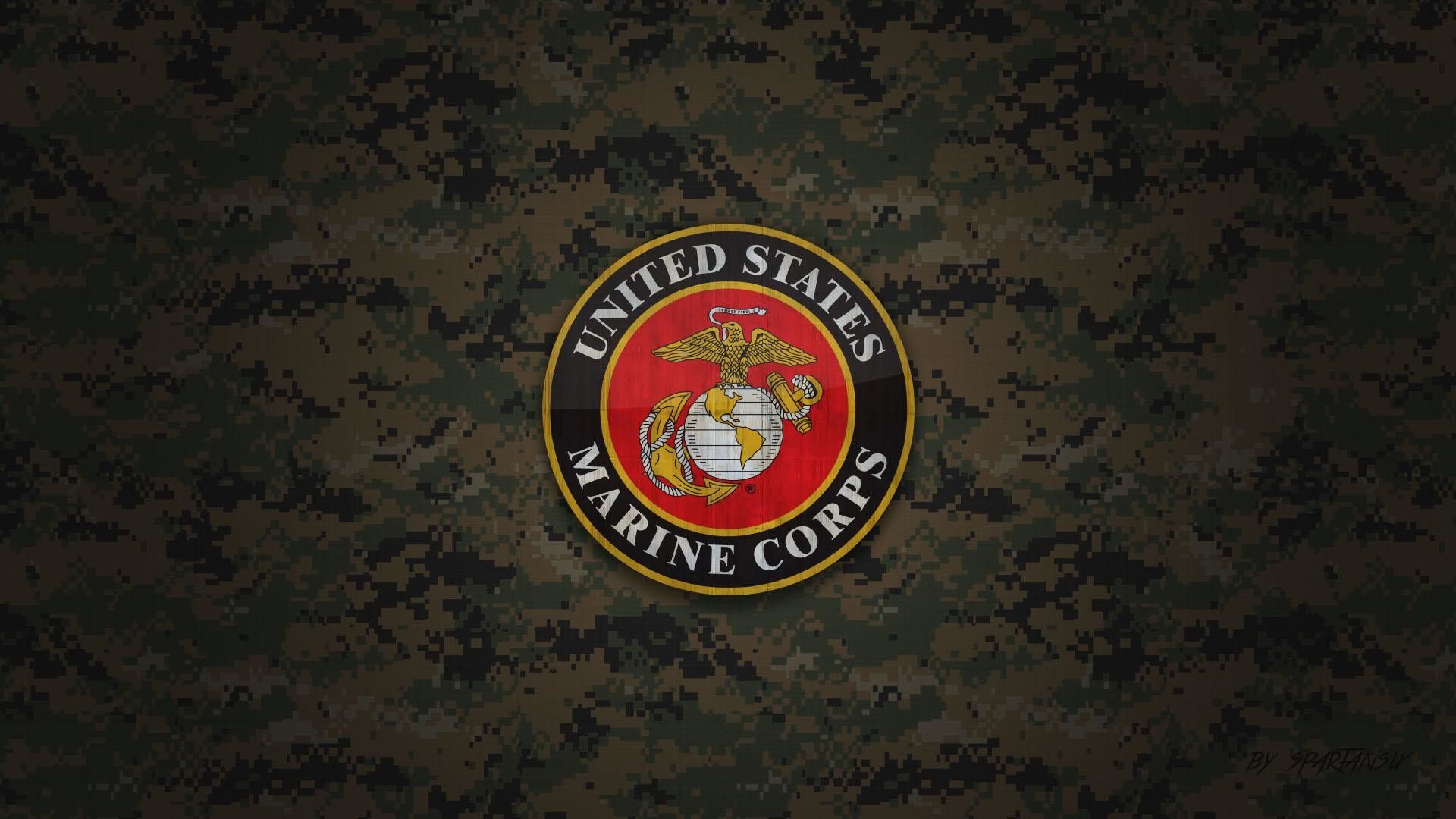Those of you who know me are probably aware that I’ve got lot of things on my plate. As such, email is a fairly important part of my life. I’ve been a loyal Thunderbird user for years now, but recently it has started to show its age (I’ll go into details later on). Given my recent issues with Thunderbird, I’ve spent the last few weeks playing around with virtually every email client I could get my hands on and thought I should share my findings.
All About Email
When I initially began writing this article, I wrote it for someone who is reasonably intimately familiar with the basic principles of email and its underlying terminology. However, as I delved deeper into the issues surrounding my requirements and the details of each client, I realized that I was using language with which some may not be so familiar. As such, I thought it wise to take a step back and outline some of the more crucial points to understanding the annoying complexities of modern email.
For those of my readers who are familiar with how email works (and I’m not talking about the basic ‘hit the send button and it gets my mail’ type of how), please feel free to skip ahead. Everyone else, consider this section a crash-course in the fundamentals of modern email. This list is far from inclusive, but it should cover everything I talk about in the remainder of this article (as well as a few things I don’t).
Probably the one term that everyone is familiar with, but also the most critical word in the list. Simply put, email is one of the most popular forms of communication available today. While most general emails are plain text, it is possible to send images, HTML content, and various other types of data.
Authentication
Authentication is a generalized term which refers to standards such as SenderID, SPF, and DomainKeys/DKIM through which a server can verify that an email is sent from the user and domain that are listed as the sender. Authentication standards are used to fight SPAM and email spoofing.
Bayesian Filter
A Bayesian filter is a type of filter which attempts to determine the probability that an inbound email is SPAM. Bayesian filters have the benefit of being adaptable in the sense that they can identify new patterns by analyzing incoming email.
Blacklist
A blacklist is a list containing email or IP addresses from which one does not want to receive email. Such records can be server-side or client-side.
Bounce
A bounce is a term used to define an email which does not reach its intended destination. There are two forms of bounces: hard bounces, and soft bounces. A hard bounce is a permanent failure. It can be caused by an invalid address or server, or a permanent rejection (such as a blacklisted response) from a server. A soft bounce is a temporary failure. Soft bounces are generally caused by unintentional issues such as network problems or server overload.
DNS
DNS is an acronym which is not specific to email and stands for Domain Name Server. A Domain Name Server is like the post office of the Internet; it takes a given domain name and translates it into an IP address that a computer can understand.
DomainKeys/DKIM
Domain Keys Identified Mail, often simply referred to as DomainKeys or DKIM, is a cryptographic authentication solution which adds a signature to emails allowing the recipient server to authenticate the sender information and verify that the message was not altered during transit.
Email Client
An email client is merely the software which a user uses to retrieve and read their email. Clients can be desktop or web-based, but generally follow a standard format through which users can read, write and reply to messages.
Email Header
The header of an email is generally not seen by the user, though it is always accessible. It contains the necessary information regarding the sender of the message, as well as specific routing information.
FQDN
A Fully Qualified Domain Name is a name consisting of both a hostname and domain name. For example, in my domain, the FQDN is ‘www.evertiro.com.’ In this instance, ‘www’ is the hostname, ‘evertiro’ is the second-level domain, and ‘com’ is the top-level domain.
HTML
HTML is the traditional acronym for HyperText Markup Language, perhaps the most commonly-used language for the creation of web content and email messages.
IMAP
The Internet Message Access Protocol is one of the two predominant protocols through which email messages are retrieved. When emails are retrieved through IMAP, the emails remain on the remote server, making it the more versatile protocol.
IP Address
An IP (or Internet Protocol) address is a unique identifier assigned to each computer connected to the Internet. A traditional (IPv4) address is comprised of four numbers separated by periods. Each number is in the range of 0-255 and IPv4 allows a total of roughly 4.3 billion addresses. Recently, a new revision of the IP format has come out called IPv6. IPv6 addresses are comprised of eight, four-character hexadecimal sequences separated by colons. The new format allows 7.9×10^28 times more addresses than its predecessor, which is becoming increasingly crucial as IPv4 runs out of available addresses.
Plaintext
Plaintext is relatively self-explanatory; simply put, it is any textual content which includes no formatting.
POP
POP, or Post Office Protocol, is the second protocol which can be used to retrieve email from a remote server. Unlike IMAP, POP stores email on the local machine and removes it from the remote server. As a result, it is less versatile, limiting the user to accessing their email through only one client.
Protocol
A protocol is a set of rules which define how to transmit, receive, or store data.
Sender ID
Sender ID is an authentication protocol through which a server can verify that the IP address used to send an email is authorized to send on behalf of the listed domain.
SMTP
Simple Mail Transfer Protocol, more commonly known as SMTP, is a protocol used to send email. It defines a set of rules regarding the interaction between the program sending the email and the program receiving it.
SPAM
SPAM is the term used to define any form of unsolicited junk email.
SPF
SPF, or Sender Policy Framework, is an authentication protocol used to identify messages sent with a forged ‘MAIL FROM’ address.
Spoofing
Spoofing is the act of falsifying the sender information to make it appear as if an email came from someone other than the actual sender. Spoofing is highly illegal.
TCP/IP
Transmission Control Protocol/Internet Protocol is a protocol suite which defines the rules by which computers communicate. Virtually all modern Internet communication is handled through TCP/IP.
My Requirements
I wish I could say I wasn’t picky, but over the years there are many things I’ve come to expect from an email client. Some are functional, some are purely cosmetic, but all of the items in the following list are what I consider ‘essential’ to a good email client.
Gmail Support
The vast majority of the email accounts I rely on are Google Apps accounts. By and large, I use Google Apps for a variety of reasons, but simplicity and reliability are definitely at the top of that list. Silly as it sounds, not all email clients support Google. More specifically, not all email clients support the IMAP mail protocol that is the preferred way of connecting Gmail and Google Apps accounts with a desktop (or third-party webmail) client.
Multiple Account Support
This also falls into the ‘it should be obvious’ category, but research has proven that not all clients do it well. However, despite narrowing down my active email addresses to just the three main ones, I’m still stuck with more than one address, so good multiple account support is a must.
HTML Support
Sadly, in my line of work, HTML emails are a fact of life. A few years ago, I used a purely text-based email client and absolutely loved it. In many areas, I’m a minimalist at heart; most of my development work is done in either Vim or SublimeText, I prefer using the command-line SCP (Secure Copy) to graphical FTP clients like Filezilla, etc. Unfortunately, I spend a lot of time working with clients who rely on HTML email, and even use it on my own sites for system emails, so HTML email support is fairly crucial.
Stability
Given the amount of time I spend working with email, having a client which doesn’t fail me is important. Despite the generalization that non-beta software is stable, this doesn’t always ring true. The lack of stability is particularly evident in situations where an application is developed for one operating system, but in use on another. Even the difference between use on Windows 7 and Windows 8 can be significant enough to cause stability issues.
Filtering Support
I get a lot of emails. I mean hundreds, if not thousands, of emails every day that aren’t junk mail. Trying to sort through that many emails on a daily basis can be a daunting task, though this can be greatly alleviated through proper utilization of filters. Using filters makes it simple to tell at a glance what is important and should be addressed immediately, and what can be put on the proverbial back-burner and dealt with at a later date or time.
Moving On…
I’m sure there are other things that I consider essential, but that pretty much covers the basics. So, without further ado, let’s delve into the clients I’ve reviewed thus far, starting with the one I’m currently using…
Thunderbird (Free/Open Source)
Thunderbird is the premier email client produced by the Mozilla Foundation. Its initial release was on December 7, 2004, and it has grown exponentially in popularity ever since. Unfortunately, Mozilla announced in 2012 that it was dropping the priority of Thunderbird development. In the years since, Thunderbird has operated on what is considered an ‘Extended Support Release’ cycle. What this means is that effectively, Thunderbird receives only security and maintenance updates, and features are no longer considered a priority for the development effort.
Despite this shift in focus, Thunderbird remains popular as a result of its extensibility and preexisting feature set. In addition to the basic functionality of the client (which is quite expansive), Thunderbird includes support for add-ons through their add-on store.
Opera Mail (Free/Closed Source)
Even hard-core Opera users might be surprised to find out that Opera actually provides its own email client. In fact, for a long time, it was integrated directly into their browser, although this is no longer the case. Regardless, Opera Mail is surprisingly well designed and has all of the basic functionality you’d expect from a full-scale email client, with a few extra surprises thrown in for good measure.
eM Client ($49.95/Free Trial)
While it isn’t free, eM Client is an excellent option in terms of overall functionality and, especially, speed. Of all the clients I tested, eM Client had the fastest synchronization downloading roughly 30 emails a second. It also had perhaps the best interface of any client I tested, allowing the user to select skins to tailor their experience. The included skins range from a traditional feel reminiscent of Thunderbird, through a more modern, metro-inspired skin that fits in well on Windows 8. Beyond the basics, eM Client features an extensive array of message management features which make it a pleasure to use, maybe even worth the expense for some users.
Mailbird ($9 Per Year/Free Lite Version)
Mailbird just might be the most revolutionary client I’ve come across. Sadly, as is often the case, revolutionary doesn’t necessarily mean good. The Mailbird interface is a refreshing break from the ordinary regarding overall appearance. It’s slick, compact, and relatively functional, but lacks some fairly basic functionality.
Probably its most annoying issue is the lack of good multi-account support. I can’t say that it doesn’t support multiple accounts, just that the implementation feels like more of an afterthought than a feature. When you add a second account, the main inbox icon becomes a sort of graphical dropdown, allowing you to select which account you want to view. The main inbox count lists the combined total for all accounts, and an option is added to enable the dropdown to remain extended allowing you to switch between accounts quickly. Beyond that, there’s minimal multi-account functionality, which makes the client awkward for those of us trying to juggle more than one or two accounts.
Postbox ($9.95/Free Trial)
At a glance, Postbox will feel very familiar to Thunderbird users… and with good reason; Postbox is actually built on the Thunderbird codebase. As such, it has a lot of similar qualities to its fore-bearer. Similar to Thunderbird, Postbox supports add-ons, although Thunderbird add-ons don’t work natively with it. It tends to be a bit faster than Thunderbird overall, but beyond that still suffers from many of the same shortcomings. Most notably is how it handles Gmail, creating the annoying ‘[Gmail]’ folder I mentioned earlier.
The Verdict
I know that this isn’t an exhaustive list, and I’ve actually tested several clients that aren’t included in this list, most notably Claws Mail, Inky, and Alto. Claws felt a bit outdated and clunky, Inky wouldn’t even install, and Alto, while an excellent web client, just did things in a way I couldn’t adjust to.
The two obvious clients left out of this review were omitted intentionally. Outlook and Microsoft Mail fall into a category I just can’t get behind. I can’t abide Microsoft in any way, shape or form. I use Windows on certain machines out of necessity but refuse to use their mail clients. Even if I could be convinced to try them, previous experience has shown that they suffer from flaws which will never likely permit them to supersede the cheaper options I’m already using.
Each of the clients I reviewed had its benefits, but none of them felt ‘right’ to me. In the future, I can see eM Client and Postbox gaining a significant market share, if not taking over the spot currently held by Thunderbird. If a few minor issues were resolved, I’d be more than happy to spend the money on either of those two options.
Of all the clients I tried, eM Client was by far my favorite, and if it didn’t tend to fail on synching Gmail accounts, I’d switch in a heartbeat. Unfortunately, it does still suffer from this fatal flaw, so for the meantime, I’m going to have to stick with Thunderbird.
Think you know an email client I haven’t tried yet? Feel free to let me know! I’d love it if someone can find a game-changer for me, but at the moment I don’t see that happening.